Simple steps to install Free McBoot
This is tutorial shows how to install by the Swap Magic method.
There are other methods of installing FMCB as well.
Here are some links to the programs you will need.
http://www.megaupload.com/?d=BLUBPGTC
I found a good guide for Free McBoot.
http://bootleg.sksapps.com/tutorials/fmcb/
FMCB is not compatible with SCPH-9000x series. In this case you need to put ulaunch,elf into root and than keep you Swap Magic CD always into your PS2. This way you do not need to install any thing on your Memory card and boot using SwapMagic CD and Thumbdrive.
If you have any questions feel free to leave comments and I will get back to you.
If you don't want to follow the video then download following link and extract to your USB stick and you are good to go...
http://www.mediafire.com/file/djdd3mni5mj/SWAPMAGIC.rar
OR
http://www.mediafire.com/?djdd3mni5mj
http://techvision011.blogspot.com/
Thursday, December 31, 2009
Tuesday, December 29, 2009
Ubuntu installtion - Free Live CD / DVD
What is Ubuntu?
Ubuntu is an operating system built by a worldwide team of expert developers. It contains all the applications you need: a web browser, office suite, media apps, instant messaging and much more. Ubuntu is an open-source alternative to Windows and Office.
New Ubuntu can be run directly from CD / DVD or USB flash drive without any installation or changing your system settings. However, performance is bit slow because it runs from CD/DVD drive. You can use for a while and then decide whether it is suitable for your requirements and you wanna install on your system for faster and better performance and stability.
What is Live CD ?
Live CD is pre-installed Ubuntu OS, which will be run from CD drive and do not required to install on local system.
How to get Live CD ?
You can download the Ubuntu ISO file free from http://www.ubuntu.com/GetUbuntu/download and burn using any software.
Alternatively, you can order the free CD from https://shipit.ubuntu.com/ This might take few weeks so if you have high speed internet connection then just download and burn.
How to install / run ?
Put the Ubuntu CD into the CD/DVD-drive and reboot the computer and make sure that boot device is selected as your CD/DVD-drive. You should see a menu with "Try Ubuntu without any change to your computer" at the top.
To begin with use the first option so this will not change any of your system settings and run the OS from CD/DVD drive.
Try for some time and see if the new OS is suitable for your all requirements. Normally, it will automatically installed drivers for your Graphics, Sound, Wi-fi, Ethernet, etc and you should be able to use the OS just like new Windows.
Once you decided to install the OS then simply restart the system and select the "Install Ubuntu" option.
You may want to edit your partition before installing Ubuntu on your HDD.
Source : https://help.ubuntu.com/community/LiveCD - visit for more detail and how to create custom Ubuntu CD/DVD/
http://www.youtube.com/user/techvision011
Ubuntu is an operating system built by a worldwide team of expert developers. It contains all the applications you need: a web browser, office suite, media apps, instant messaging and much more. Ubuntu is an open-source alternative to Windows and Office.
New Ubuntu can be run directly from CD / DVD or USB flash drive without any installation or changing your system settings. However, performance is bit slow because it runs from CD/DVD drive. You can use for a while and then decide whether it is suitable for your requirements and you wanna install on your system for faster and better performance and stability.
What is Live CD ?
Live CD is pre-installed Ubuntu OS, which will be run from CD drive and do not required to install on local system.
How to get Live CD ?
You can download the Ubuntu ISO file free from http://www.ubuntu.com/GetUbuntu/download and burn using any software.
Alternatively, you can order the free CD from https://shipit.ubuntu.com/ This might take few weeks so if you have high speed internet connection then just download and burn.
How to install / run ?
Put the Ubuntu CD into the CD/DVD-drive and reboot the computer and make sure that boot device is selected as your CD/DVD-drive. You should see a menu with "Try Ubuntu without any change to your computer" at the top.
Select the language of your choice.
To begin with use the first option so this will not change any of your system settings and run the OS from CD/DVD drive.
Try for some time and see if the new OS is suitable for your all requirements. Normally, it will automatically installed drivers for your Graphics, Sound, Wi-fi, Ethernet, etc and you should be able to use the OS just like new Windows.
P.S : When you shutdown your PC, at this point anything you saved to the desktop or Documents folders and such will vanish - only things you saved into folders on the hard-drive will remain.
Once you decided to install the OS then simply restart the system and select the "Install Ubuntu" option.
You may want to edit your partition before installing Ubuntu on your HDD.
Source : https://help.ubuntu.com/community/LiveCD - visit for more detail and how to create custom Ubuntu CD/DVD/
http://www.youtube.com/user/techvision011
Monday, December 21, 2009
Best free antivirus software
Free antivirus software?
Typical antivirus software is actually a combination of several different software programs. If we combine the right programs, we will have a good level of protection for our computer. So when we are looking for best free antivirus software, it means we need to install several free programs which makes the total antivirus suite.
In order to give your computer a high level of protection, you need the following with my recommendations:
1. Antivirus: Avira or Avast(http://www.avast.com).
2. Antispyware: Malwarebytes (http://www.malwarebytes.org) or Spyware Doctor.
3. Firewall: Zone Alarm or PC Tools Firewall Plus (http://www.pctools.com/firewall).
4. Anti-hack tools: SnoopFree Privacy Shield (http://www.snoopfree.com/PrivacyShield.htm), Keyscrambler for Firefox and KeePass.
5. Fraud and phishing filter: Use both Web of Trust (http://www.mywot.com) and McAfee Site Advisor (http://www.siteadvisor.com).
6. Sand Box: Sandboxie (http://www.sandboxie.com) Sandboxie runs your programs (web browser, etc) in an isolated space which prevents them from making permanent changes to other programs and data in your computer.
Typical antivirus software is actually a combination of several different software programs. If we combine the right programs, we will have a good level of protection for our computer. So when we are looking for best free antivirus software, it means we need to install several free programs which makes the total antivirus suite.
In order to give your computer a high level of protection, you need the following with my recommendations:
1. Antivirus: Avira or Avast(http://www.avast.com).
2. Antispyware: Malwarebytes (http://www.malwarebytes.org) or Spyware Doctor.
3. Firewall: Zone Alarm or PC Tools Firewall Plus (http://www.pctools.com/firewall).
4. Anti-hack tools: SnoopFree Privacy Shield (http://www.snoopfree.com/PrivacyShield.htm), Keyscrambler for Firefox and KeePass.
5. Fraud and phishing filter: Use both Web of Trust (http://www.mywot.com) and McAfee Site Advisor (http://www.siteadvisor.com).
6. Sand Box: Sandboxie (http://www.sandboxie.com) Sandboxie runs your programs (web browser, etc) in an isolated space which prevents them from making permanent changes to other programs and data in your computer.
Sunday, December 20, 2009
Google Chrome OS on Sun Virtualbox
Download Sun VirtualBox : http://www.virtualbox.org/wiki/Downloads
Google Chrome OS : http://geeklad.com/downloads/chromiumos.torrent (Torrent)
Or
http://chromeos.hexxeh.net/ - ChromiumOS Cherry
If you download img file then convert img to vdi so that this image can be loaded on virtualbox
Go to command promt:
> c:\progra~1\sun\virtualbox\vboxmanager convertdd chromeos-image.img chromeos-image.vdi
e.g.
> c:\progra~1\sun\virtualbox\vboxmanager convertdd IMG_FILE VID_FILE
Follow the youtube video : http://www.youtube.com/watch?v=vaGFzIixTD8
Google Chrome OS : http://geeklad.com/downloads/chromiumos.torrent (Torrent)
Or
http://chromeos.hexxeh.net/ - ChromiumOS Cherry
If you download img file then convert img to vdi so that this image can be loaded on virtualbox
Go to command promt:
> c:\progra~1\sun\virtualbox\vboxmanager convertdd chromeos-image.img chromeos-image.vdi
e.g.
> c:\progra~1\sun\virtualbox\vboxmanager convertdd IMG_FILE VID_FILE
Follow the youtube video : http://www.youtube.com/watch?v=vaGFzIixTD8
Tuesday, December 15, 2009
Free Rapidshare Account ?
Sounds good :)
But actually it is not possible to have free Rapidshare account. Even if you manage to hack someone’s account then Rapidshare will automatically detect based on IP address of the downloader and sends an email to owner with changed password. My account was hacked for 6 hours and Rapidshare has sent me an email with new password.
So practically you may manage to hack someone’s account for a day or two but for long run this will not work at all.
Friday, December 11, 2009
Download Microsoft Office Professional Plus 2010 Beta
Download Microsoft Office Professional Plus 2010 Beta for free and use for almost 1 year as Microsoft Office Professional Plus 2010 will be officially released on 31.10.2010.
Download : http://www.microsoft.com/office/2010/en/download-office-professional-plus/default.aspx
http://www.youtube.com/user/techvision011
Download : http://www.microsoft.com/office/2010/en/download-office-professional-plus/default.aspx
http://www.youtube.com/user/techvision011
Sunday, December 6, 2009
Apple iPhone 3GS vs Motorola Milestone
| Feature | iPhone 3GS | Droid / Milestone |
| Image | | |
| Network | 2G NetworkGSM 850 / 900 / 1800 / 1900 3G HSDPA 850 / 1900 / 2100 HSDPA supported 7.2 Mbp | WCDMA/900/2100, GSM 850/900/1800/1900, HSPA, GPRS Class 12, WiFi |
| OS | iPhone OS 3.0 | Android OS 2.0 |
| Display | TFT capacitive touchscreen,16M colors 320 x 480 pixels, 3.5 inches | 3.7″ Capacitive touchscreen854×480 (16:9 widescreen) |
| Camera | 3.15 MP / Autofocus 30 fps Video recording with audio | 5MP, Autofocus / LED Flash Video recording 30 fps with audio |
| Internet Browser | Mobile Safari Full HTML without Flash | Location enabled, multi window HTML5 webkit browser |
| Messaging | SMS (threaded view), MMS, Emails | SMS, MMS, Email |
| FM | No | No |
| Processor | 600 MHz CPU | 550 Mhz CPU |
| Battery | Unknown Talktime Up to 12 hours on 2G / 5 hours on 3G | 1400 mAh Li-ion GSM: up 350 hrs; 3G: up to 380 hrs standby. No info on talktime |
| Colours | White and Black | |
| Connectivity | Bluetooth AD2P (headset support only) Bluetooth P2P games WiFi, aGPS | MicroUSB Stereo Bluetooth 2.1 aGPS, WiFi |
| Memory | 256MB RAM 16 GB/ 32 GB internal storage | 256 MB Ram 512 MB Rom (MicrosSD card slot) |
| Weight | 135 gms | 169 gms |
| Others |
|
|
Sony Ericsson Satio Update R1CA037 Available
Sony Ericsson has released an update R1CA037 which fixes several problems with the phone. After the update there are some noticeable changes in the phone, like the speaker volume has increased, touch screen response has been improved, the camera quality has improved in night. Browsing through menu and home screen’s transition is lot smoother.
According to sources, UK retailer Carphone Warehouse and Phone4u will re-sell the phone very soon.
This is a great phone and hope this update will make phone even better.
According to sources, UK retailer Carphone Warehouse and Phone4u will re-sell the phone very soon.
This is a great phone and hope this update will make phone even better.
Sunday, November 29, 2009
How to get Free WiFi access anywhere, anytime : Easy WiFi Radar
Easy WiFi Radar : Easy WiFi Radar helps you find and connect to open wireless access points with a single mouseclick. It's WiFi for Dummies. And we're giving it away for your PC.
Download : http://www.makayama.com/
You can download PC as well as Mobile version. It is free and cool. Check out!!!
Download : http://www.makayama.com/
You can download PC as well as Mobile version. It is free and cool. Check out!!!
Friday, November 27, 2009
Nokia N97 Vs Sony Ericsson Satio
Nokia and Sony Ericsson are two neck to neck rivals.
 Vs.
Vs.
1.Both these have got similar characteristics in their displays. The Nokia N97 is loaded with a 3.2 inches QVGA touch screen supporting 16.7 million colors at 640 x 360 pixels resolution. On the other hand, 3.5 inches TFT resistive touch screen of Sony Ericsson Satio is also evenly alluring that supports 16 million colors at 640 x 360 pixels resolution as well. But Nokia N97 also carries a full three story QWERTY keypad which is absent in its competitor.
2.When it comes to camera feature, the Satio is a clear winner here as it sports a 12.1 mega pixel camera (Best camera phone in the market as of now) that get assistance from Dedicated Camera Key, Digital Zoom, Auto Focus, Xenon Flash, Geo Tagging, Face & Smile Detection etc attributes. Although the 5 mega pixel camera of N97 is far behind the competition but it is also powerful enough to sport Carl Zeiss Optics, Dual LED Flash, 14x Digital Zoom, auto Focus, Picture & Video Geo Tagging, CoverFlow Photo Viewer etc. and several others too.
3. Both supports large media and video file formates.
4.N97 allows to view office documents like Word, Excel, PowerPoint and PDF files on it and its contender is a bit advance in this context as it allows the users to edit them too.
5.GPS navigation along with A-GPS support is available in both of the device. Sony Ericsson Satio has Google maps while N97 supports Nokia maps application.
6.3G HSDPA, HSCSD, Bluetooth v2.0 with A2DP, USB, WLAN Wi-Fi (along with UPnP support in N97), EDGE and GPRS are the connectivity and data sharing services given in these gadgets. While Modem and Synchronization PC are exceptions on Satio. And Nokia N97 comes with TV Out and 3.5mm Headphone support as well.
7. Both the phones will allow you to access the Internet with built-in WAP 2.0 and HTML browsers.
 Vs.
Vs.So which one is better? Hmmm...Difficult to say...Let's see feature by feature ...
1.Both these have got similar characteristics in their displays. The Nokia N97 is loaded with a 3.2 inches QVGA touch screen supporting 16.7 million colors at 640 x 360 pixels resolution. On the other hand, 3.5 inches TFT resistive touch screen of Sony Ericsson Satio is also evenly alluring that supports 16 million colors at 640 x 360 pixels resolution as well. But Nokia N97 also carries a full three story QWERTY keypad which is absent in its competitor.
2.When it comes to camera feature, the Satio is a clear winner here as it sports a 12.1 mega pixel camera (Best camera phone in the market as of now) that get assistance from Dedicated Camera Key, Digital Zoom, Auto Focus, Xenon Flash, Geo Tagging, Face & Smile Detection etc attributes. Although the 5 mega pixel camera of N97 is far behind the competition but it is also powerful enough to sport Carl Zeiss Optics, Dual LED Flash, 14x Digital Zoom, auto Focus, Picture & Video Geo Tagging, CoverFlow Photo Viewer etc. and several others too.
3. Both supports large media and video file formates.
4.N97 allows to view office documents like Word, Excel, PowerPoint and PDF files on it and its contender is a bit advance in this context as it allows the users to edit them too.
5.GPS navigation along with A-GPS support is available in both of the device. Sony Ericsson Satio has Google maps while N97 supports Nokia maps application.
6.3G HSDPA, HSCSD, Bluetooth v2.0 with A2DP, USB, WLAN Wi-Fi (along with UPnP support in N97), EDGE and GPRS are the connectivity and data sharing services given in these gadgets. While Modem and Synchronization PC are exceptions on Satio. And Nokia N97 comes with TV Out and 3.5mm Headphone support as well.
7. Both the phones will allow you to access the Internet with built-in WAP 2.0 and HTML browsers.
Saturday, November 14, 2009
How To Setup Internet Download Manager(IDM) For Rapidshare ?
How To Setup Internet Download Manager(IDM) For Rapidshare ?
1) Open up your IDM and click on 'Option' button.
2) Select 'Sites Logins' tab.
3) Add the bottom of this tab, you'll see a "New" button. Click on it to enter the URL of the site(rapidshare), username and password. Select 'http' not 'ftp' from the drop-down list. Click OK and you're done.
That's it!!! You can download the RS files using IDM.
http://www.youtube,cin/user/techvision011
1) Open up your IDM and click on 'Option' button.
2) Select 'Sites Logins' tab.
3) Add the bottom of this tab, you'll see a "New" button. Click on it to enter the URL of the site(rapidshare), username and password. Select 'http' not 'ftp' from the drop-down list. Click OK and you're done.
That's it!!! You can download the RS files using IDM.
http://www.youtube,cin/user/techvision011
Thursday, November 12, 2009
In-game video recording software
Here are some good in-game video recording software that will record motion video in the background while you are playing your favorite PC game.
1. WeGame.com - Run the software, launch your game and hit record. Wegame is absolutely free and supports Halo, World of Warcraft, Ages of Empire, Half Life, Grand Theft Auto, Wolfenstein, America’s Army and most other popular games.
2. Taksi – Taksi is game recording software is open source and free. Taksi can capture game screenshots or video clips of running games but without audio. Taksi also lets you capture gaming sessions in full screen mode with hotkeys.
3. Game Cam – This is another free software for making movies of your favorite games on Windows. It will automatically search for games installed on your computer and will create an individual recording profile of every game. Game Cam can capture game screen shots, videos in AVI as well as audio.
4. FRAPS – This is probably the best option for recording movies of video game but costs a few bucks. FRAPS saves the video game into AVI format so the recording is smooth as the movie is not getting compressed at the time of recording. You can reduce the video size with VirtualDub or Windows Media Encoder before uploading to YouTube. FRAPS can record still screenshots or full game movies. Just press F9 to start or pause the recording. You also FRAPS to record Google Earth movies like the one here. The free version will however add a watermark to your game movies.
Tips for Recording Computer Games
Recording games will slow down your computer so try to record at a lower frame rate and stop all non-essential processes like spyware, anti-virus and other running software. Also consider lowering the desktop screen resolution for smooth recordings of game videos.
YouTube will resize videos to 320×240 so maintain the same 4:3 aspect ratio of the game screen before hitting the record button.
Finally, if you have to capture only a small duration video clip or just a quick game screenshot, SnagIT will do the trick since it supports DirectX input. You may have to turn off hardware acceleration during the recording process.
1. WeGame.com - Run the software, launch your game and hit record. Wegame is absolutely free and supports Halo, World of Warcraft, Ages of Empire, Half Life, Grand Theft Auto, Wolfenstein, America’s Army and most other popular games.
2. Taksi – Taksi is game recording software is open source and free. Taksi can capture game screenshots or video clips of running games but without audio. Taksi also lets you capture gaming sessions in full screen mode with hotkeys.
3. Game Cam – This is another free software for making movies of your favorite games on Windows. It will automatically search for games installed on your computer and will create an individual recording profile of every game. Game Cam can capture game screen shots, videos in AVI as well as audio.
4. FRAPS – This is probably the best option for recording movies of video game but costs a few bucks. FRAPS saves the video game into AVI format so the recording is smooth as the movie is not getting compressed at the time of recording. You can reduce the video size with VirtualDub or Windows Media Encoder before uploading to YouTube. FRAPS can record still screenshots or full game movies. Just press F9 to start or pause the recording. You also FRAPS to record Google Earth movies like the one here. The free version will however add a watermark to your game movies.
Tips for Recording Computer Games
Recording games will slow down your computer so try to record at a lower frame rate and stop all non-essential processes like spyware, anti-virus and other running software. Also consider lowering the desktop screen resolution for smooth recordings of game videos.
YouTube will resize videos to 320×240 so maintain the same 4:3 aspect ratio of the game screen before hitting the record button.
Finally, if you have to capture only a small duration video clip or just a quick game screenshot, SnagIT will do the trick since it supports DirectX input. You may have to turn off hardware acceleration during the recording process.
Monday, November 9, 2009
Glary Utilities
This powerful application offers extensive utilities to improve your system's performance and protect your privacy. Glary Utilities' well-organized interface allows users to easily choose from several tools. It cleans unwanted junk files and removes invalid and broken shortcuts, freeing up valuable disk space.
Download : http://www.glaryutilities.com/
Its Registry cleaner allows you to scan, remove, and back up faulty Registry entries. You also can wipe out online and Windows traces, although Internet Explorer is the only browser in which this function is supported. To improve the speed of your computer, Glary Utilities offers tools to manage start-up programs and memory optimization. Privacy-conscious users will certainly appreciate its inclusion of a government-standard file shredder to securely delete data.
Overall, users who are looking for an effective and easy-to-use application to keep their system in tip-top shape should try this one out.
http://www.youtube.com/user/techvision011
Download : http://www.glaryutilities.com/
Its Registry cleaner allows you to scan, remove, and back up faulty Registry entries. You also can wipe out online and Windows traces, although Internet Explorer is the only browser in which this function is supported. To improve the speed of your computer, Glary Utilities offers tools to manage start-up programs and memory optimization. Privacy-conscious users will certainly appreciate its inclusion of a government-standard file shredder to securely delete data.
Overall, users who are looking for an effective and easy-to-use application to keep their system in tip-top shape should try this one out.
http://www.youtube.com/user/techvision011
Friday, November 6, 2009
First Look : Windows 7
Thanks to a good extensive beta program, it feels like Windows 7 has been around for ages. The finished version goes on sale at midnight on 21.10.2009.
Pricing is a good news for most of the buyers; you can upgrade to Windows 7 Home Premium for just 120+ $, as long as you already own Windows XP or some variant of Vista. Most configurations will require you to back up your files and do a clean install, but you may be able to perform an ‘in-place’ upgrade without deleting any personal data.
You also get plenty of improvements over Vista. Windows 7 feels far quicker to boot, to load programs, even to minimize and maximize windows. I found Vista much improved since launch, but it still feels chuggy compared to Microsoft’s new OS.
There are a few neat features hovering over an open program’s icon on the taskbar shows a snapshot of that program’s contents to make it easy to pick the right one, and you can pin frequently-used programs to the taskbar as per OS X’s Dock. There’s also vastly improved speech recognition, which we found to be a credible rival for commercial programs such as Dragon Naturally Speaking.
Pre-order figures seems very good for Microsoft and according to Amazon, the new OS is its biggest-selling pre-order product of all time.
Tuesday, October 27, 2009
Smart Defrag - Windows Defrag Utility
Disk fragmentation is generally main cause of slow and unstable computer performance. Smart Defrag helps defragment your hard drive most efficiently. Smart Defrag not only defragments computer deeply but optimizes disk performance. With 'install it and forget it' feature, Smart Defrag works automatically and quietly in the background on your PC, keeping your hard disk running at its speediest. Smart Defrag is complete free for home, organization, and business.
What's new in this version:
http://www.youtube.com/user/techvision011
- Added Auto-defrag all volumes
- Improved multi-language support
- Fixed general bugs
http://www.youtube.com/user/techvision011
Monday, October 19, 2009
Launchy: Windows Launcher Utility
Launchy is a free windows and linux utility designed to help you forget about your start menu, the icons on your desktop, and even your file manager. It indexes the programs in your start menu and can launch your documents, project files, folders, and bookmarks with just a few keystrokes!
Here are some tips that we use and recommend.
http://www.youtube.com/user/techvision011
Here are some tips that we use and recommend.
- Search Google
- Type in google, then tab, then your search query and press enter
- Check the Weather
- Type in Weather, then tab, then your zip code or city,state and press enter
- Search other sites
- Other sites you can search include wikipedia, msn, yahoo, amazon, netflix, imdb, and more.
- Browse your computer
- Type in c:, then tab, then a folder or file, hit tab, and continue
- The Launchy Calculator
- Did you know that Launchy has a built in calculator? Type in some algebra and see what happens!
- Index your Bookmarks & Folders
- Directory: C:\Documents and Settings\user\Favorites
- File Type: .url
- Index your Music
- Directory: My Documents
- File Types: .mp3 .aac .ogg
- Index your Pictures
- Directory: My Documents
- File Types: .jpg .gif .bmp
- Index your Documents
- Directory: My Documents
- File Types: .doc .pdf .xls .ppt
- Index custom Commands
- Directory: Your Custom Folder
- File Types: .exe .bat .lnk
http://www.youtube.com/user/techvision011
Wednesday, October 14, 2009
Free DivX Converter / Convert Video to DivX
This is one of the free video converter can help you to convert between DivX video and other video formats. It is free!!!.
Download : http://www.freedivxconverter.com/freedivxconverter_setup.exe
Now DivX become more and more popular than before, this small tool can let you fully enjoy this advance video format (good quality and smaller file size). You can use these DivX on PS2 as well. See my other post for the same.
Convert Video to DivX
Input Video Format Support
* AVI Files (*.avi)
* MPEG4 Files (*.mp4)
* MPG Files (*.mpg)
* Quicktime Files (*.mov)
* WMV Files (*.wmv)
* RealMedia Files (*.rm;*.rmvb)
* Flash Videos (*.flv)
* VOB Files (*.vob) (DVD-Video media)
Convert DivX to Other Video
Output Video Format Support
* MEPG4 (MP4)
* AVI (MPEG1)
* Xvid
* MOV (Quicktime)
* WMV (Windows Media Video)
* Sony PSP
* DVD (NTSC)
* DVD (PAL)
* 3GP (mobile)
* MP3 (audio only)
Download : http://www.freedivxconverter.com/freedivxconverter_setup.exe
Now DivX become more and more popular than before, this small tool can let you fully enjoy this advance video format (good quality and smaller file size). You can use these DivX on PS2 as well. See my other post for the same.
Convert Video to DivX
Input Video Format Support
* AVI Files (*.avi)
* MPEG4 Files (*.mp4)
* MPG Files (*.mpg)
* Quicktime Files (*.mov)
* WMV Files (*.wmv)
* RealMedia Files (*.rm;*.rmvb)
* Flash Videos (*.flv)
* VOB Files (*.vob) (DVD-Video media)
Convert DivX to Other Video
Output Video Format Support
* MEPG4 (MP4)
* AVI (MPEG1)
* Xvid
* MOV (Quicktime)
* WMV (Windows Media Video)
* Sony PSP
* DVD (NTSC)
* DVD (PAL)
* 3GP (mobile)
* MP3 (audio only)
Source : http://www.freedivxconverter.com/
http://www.youtube.com/techvision011
Tuesday, September 29, 2009
Play PS2 games on PC - PCSX2
1) Download PCSX2 from http://www.pcsx2.net/files/18430 or http://pcsx2.en.softonic.com/
2) Install.
3) Now download BIOS configuration for PCSX2
http://www.mediafire.com/download.php?mdnymzej5dd
OR
http://rapidshare.com/files/290252617/PS2_BIOS_V22_ALL_REGIONS.rar
4) Extract and copy to 'bios' under your PCSX2 installation folder
5) Configure as shown in below image
6) Load your PS2 game ISO file using Magic ISO
7) Go to Run --> Run CD /DVD and you game will load soon...
For all those music lover, here is the song detail of the youtube video.
Name: Carnival Sundance
Artist: Musicshake
Length: 2:29
Genre: Instrumental
http://www.youtube,com/user/techvision011
2) Install.
3) Now download BIOS configuration for PCSX2
http://www.mediafire.com/download.php?mdnymzej5dd
OR
http://rapidshare.com/files/290252617/PS2_BIOS_V22_ALL_REGIONS.rar
4) Extract and copy to 'bios' under your PCSX2 installation folder
5) Configure as shown in below image
6) Load your PS2 game ISO file using Magic ISO
7) Go to Run --> Run CD /DVD and you game will load soon...
For all those music lover, here is the song detail of the youtube video.
Name: Carnival Sundance
Artist: Musicshake
Length: 2:29
Genre: Instrumental
http://www.youtube,com/user/techvision011
How to increase Virtual Memory on Windows ?
You can easily increase virtual memory by following the steps below. Before going into the details, let us understand what is Virtual Memory.
What is Virtual Memory?
Virtual memory is simulated RAM. When you have used up all your RAM, your computer will shift data to an empty space on the hard drive. The computer swaps data to the hard disk and back to your RAM as needed. When you increase your virtual memory you are increasing the empty space that is reserved for your RAM overflow.
Option 1:
In Windows XP
1.Click Start, and then click Control Panel.
2.Click Performance and Maintenance, and then click System.
3.On the Advanced tab, under Performance, click Settings.
4.On the Advanced tab, under Virtual memory, click Change.
5.Under Drive [Volume Label], click the drive that contains the paging file that you want to change.
6.Under Paging file size for selected drive, click to Custom size check box. You can enter the amount of memory you would like to reserve for Virtual memory by entering the initial and maximum size.
7.Click Set
When you are prompted to restart the computer, click Yes.
Special Note: You should choose the same amount for the initial size and maximum size. This will Stop your CPU from constantly changing the paging file.
TIP: To stop your CPU from constantly changing the paging file, set the initial and maximum size to the same value. Ideally the value should be at least 1.5 times more than your physical RAM. If your computer has 512MB of RAM increase the virtual memory paging file to 1.5*512= 768
In Vista
1. Click Start button Picture of the Start button
2. Click Control Panel
3. Choose System and Maintenance and then click System.
4. In the left pane, click Advanced system settings.
5.On the Advanced tab, under Performance, click Settings.
6. Click the Advanced tab, and then, under Virtual memory, choose Change.
7. Click Custom to change the Initial size (MB) and Maximum size. See the hot tip above.
Remember to choose the drive you would like to use to increase the virtual memory. In most cases it usually your C: Drive. You can set the initial size and maximum size after clicking the Custom size check box.Remember its better to keep the Virtual memory values the same.
Also having enough available space is absolutely necessary for your virtual memory and RAM to function properly.
What is Virtual Memory?
Virtual memory is simulated RAM. When you have used up all your RAM, your computer will shift data to an empty space on the hard drive. The computer swaps data to the hard disk and back to your RAM as needed. When you increase your virtual memory you are increasing the empty space that is reserved for your RAM overflow.
Option 1:
In Windows XP
1.Click Start, and then click Control Panel.
2.Click Performance and Maintenance, and then click System.
3.On the Advanced tab, under Performance, click Settings.
4.On the Advanced tab, under Virtual memory, click Change.
5.Under Drive [Volume Label], click the drive that contains the paging file that you want to change.
6.Under Paging file size for selected drive, click to Custom size check box. You can enter the amount of memory you would like to reserve for Virtual memory by entering the initial and maximum size.
7.Click Set
When you are prompted to restart the computer, click Yes.
Special Note: You should choose the same amount for the initial size and maximum size. This will Stop your CPU from constantly changing the paging file.
TIP: To stop your CPU from constantly changing the paging file, set the initial and maximum size to the same value. Ideally the value should be at least 1.5 times more than your physical RAM. If your computer has 512MB of RAM increase the virtual memory paging file to 1.5*512= 768
In Vista
1. Click Start button Picture of the Start button
2. Click Control Panel
3. Choose System and Maintenance and then click System.
4. In the left pane, click Advanced system settings.
5.On the Advanced tab, under Performance, click Settings.
6. Click the Advanced tab, and then, under Virtual memory, choose Change.
7. Click Custom to change the Initial size (MB) and Maximum size. See the hot tip above.
Remember to choose the drive you would like to use to increase the virtual memory. In most cases it usually your C: Drive. You can set the initial size and maximum size after clicking the Custom size check box.Remember its better to keep the Virtual memory values the same.
Also having enough available space is absolutely necessary for your virtual memory and RAM to function properly.
Sunday, September 27, 2009
Vista theme for XP
Here is the simple way to have VIsta theme on windows XP.
Download BricoPack Vista Inspirat from below link and install.

BricoPack Vista Inspirat is a free pack which modifies Windows XP system files in order to change its appearance and make it look like Windows Vista (the next operating system made by Microsoft). Rewarded by a lot of magazine, Vista Inspirat BricoPack is the best way to change quickly and easily your Windows icons, logon and visual style.
http://www.crystalxp.net/galerie/en.id.130.htm
Friday, September 25, 2009
Official Windows Vista RTM Sidebar on XP
This is a Complete Install for the Vista Sidebar on XP! Install Instructions By [SP]JESTER!
Download following rar file from
http://www.mediafire.com/?fl3zymjzeie

Unzip and following the instructions....
1. First you need to install Alky_1.1 and you may need to restart your computer after installation.
2. Now install Msxm16.msi and then the WindowsXP-KB UPdate Provided, then a possible restart again!
3. Open Rick's Windows Sidebar and extract the files inside to a folder on your desktop.
4. Now... Go to My computer C: drive and select WINDOWS. Search for regsvr32.exe,
and copy the file to ricks sidebar folder you created. (DON'T CUT & PASTE ONLY COPY & PASTE)
5. You will see Sidebar.inf, right click it and select install. Follow the install and possibly restart!
6. If all is successful it will surely load up vista's sidebar with gadgets pre installed!
Enjoy the sidebar!
Any questions or help possible answer below:
Source: http://www.wincert.net/forum/index.php?showtopic=485
http://www.youtube.com/user/techvision011
Download following rar file from
http://www.mediafire.com/?fl3zymjzeie

Unzip and following the instructions....
1. First you need to install Alky_1.1 and you may need to restart your computer after installation.
2. Now install Msxm16.msi and then the WindowsXP-KB UPdate Provided, then a possible restart again!
3. Open Rick's Windows Sidebar and extract the files inside to a folder on your desktop.
4. Now... Go to My computer C: drive and select WINDOWS. Search for regsvr32.exe,
and copy the file to ricks sidebar folder you created. (DON'T CUT & PASTE ONLY COPY & PASTE)
5. You will see Sidebar.inf, right click it and select install. Follow the install and possibly restart!
6. If all is successful it will surely load up vista's sidebar with gadgets pre installed!
Enjoy the sidebar!
Any questions or help possible answer below:
Source: http://www.wincert.net/forum/index.php?showtopic=485
http://www.youtube.com/user/techvision011
Monday, September 21, 2009
Vista top / side bar for Windows XP
Here are the simple ways to get vista like top / side bar on Windows XP.
Option 1 : Rocket Dock
Download Rocket Dock bar from http://www.rocketdock.com

RocketDock is a smoothly animated, alpha blended application launcher. It provides a nice clean interface to drop shortcuts on for easy access and organization. With each item completely customizable there is no end to what you can add and launch from the dock.
Now with added Taskbar support your minimized windows can appear as icons on the dock. This allows for better productivity and accessibility.
Features:
It is Free!!!
Minimize windows to the dock
Real-time window previews in Vista
Running application indicators
Simple drag-n-drop interface
Multi-monitor support
Supports alpha-blended PNG and ICO icons
Icons zoom and transition smoothly
Auto-hide and Popup on mouse over
Positioning and layering options
Fully customizable
Supports many languages and can easily be translated
Option 2 : Object Dock
ObjectDock is a program that allows you to have a nice animated launchbar/taskbar on your screen that reacts to your mouse when you mouse over it. In short, it's a task bar and program launcher that does it with style.

Download from http://www.stardock.com/products/objectdock/downloads.asp#download
http://www.youtube.com/user/techvision011
Option 1 : Rocket Dock
Download Rocket Dock bar from http://www.rocketdock.com

RocketDock is a smoothly animated, alpha blended application launcher. It provides a nice clean interface to drop shortcuts on for easy access and organization. With each item completely customizable there is no end to what you can add and launch from the dock.
Now with added Taskbar support your minimized windows can appear as icons on the dock. This allows for better productivity and accessibility.
Features:
It is Free!!!
Minimize windows to the dock
Real-time window previews in Vista
Running application indicators
Simple drag-n-drop interface
Multi-monitor support
Supports alpha-blended PNG and ICO icons
Icons zoom and transition smoothly
Auto-hide and Popup on mouse over
Positioning and layering options
Fully customizable
Supports many languages and can easily be translated
Option 2 : Object Dock
ObjectDock is a program that allows you to have a nice animated launchbar/taskbar on your screen that reacts to your mouse when you mouse over it. In short, it's a task bar and program launcher that does it with style.

Download from http://www.stardock.com/products/objectdock/downloads.asp#download
http://www.youtube.com/user/techvision011
Vista 'Flip 3D' function for Windows XP
It is very easy to have Vista 'Flip 3D' function for Windows XP.
Here is what you need...
1) Download & Install WinFlip from http://winflip.en.softonic.com/download
After installation, you will find the icon on your task bar (Near clock), right click and go to 'Option'.
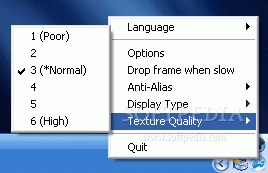
You will find following options.
Change the hotkey and other options based on your need.
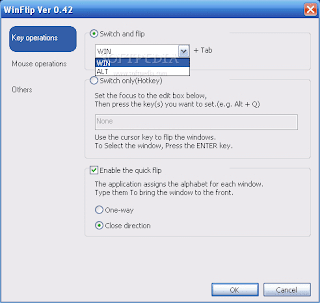
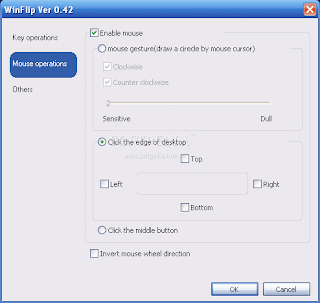
And that's it. Now Vista like 3D Flip is enabled on your XP.
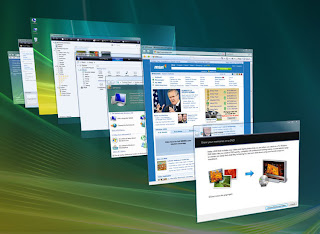
http://www.youtube.com/user/techvision011
Here is what you need...
1) Download & Install WinFlip from http://winflip.en.softonic.com/download
After installation, you will find the icon on your task bar (Near clock), right click and go to 'Option'.
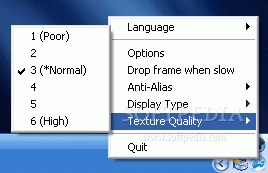
You will find following options.
Change the hotkey and other options based on your need.
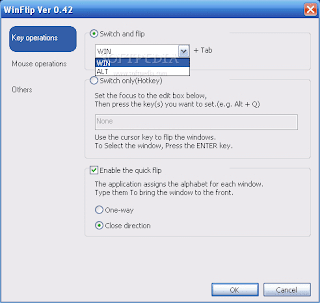
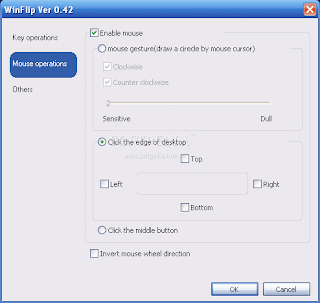
And that's it. Now Vista like 3D Flip is enabled on your XP.
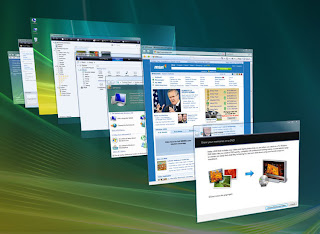
http://www.youtube.com/user/techvision011
Friday, September 4, 2009
The Unofficial PlayStation 2 Backup Guide
This is the Unofficial PlayStation 2 Guide with over 30 Different Tutorials.
Enjoy and happy gaming !!! Thanks to all the people who helped to make this great guide. I've not made this and I'm just a user.
Features:
How to Backup PS2 Games…
How to make and use exploit’s…
How to open up your PS2 fully…
How to play SNES games on your PS2…
How to play games online with your PS2…
How to use your USB Stick as a memory card…
How to Play back-up’d games without a Mod-Chip…
How to Regenerate PS2 games to make them smaller and fit on one DVD…
….and many many more….
DOWNLOAD from various servers.
download from www.rapidshare.com
download from www.megaupload.com
download from www.zshare.net
download from www.divshare.com
PASSWORD
www.fullandfree.info
Enjoy and happy gaming !!! Thanks to all the people who helped to make this great guide. I've not made this and I'm just a user.

Features:
How to Backup PS2 Games…
How to make and use exploit’s…
How to open up your PS2 fully…
How to play SNES games on your PS2…
How to play games online with your PS2…
How to use your USB Stick as a memory card…
How to Play back-up’d games without a Mod-Chip…
How to Regenerate PS2 games to make them smaller and fit on one DVD…
….and many many more….
DOWNLOAD from various servers.
download from www.rapidshare.com
download from www.megaupload.com
download from www.zshare.net
download from www.divshare.com
PASSWORD
www.fullandfree.info
PS2LOAD to making game boot for USBAdvance
First of all Thank you to tinpak5536 from SKSApps.com (I did few small changes) and other people not me. I'm only a user and tried the below step by step guild to make it working.
Need Tools :
PS2LOAD (See below for download)
UltraISO (All version that can made PS2 image)
This Tutorial I will use PES2009
Step by Step
1.Patch your ISO file using USBUtil / DNAS Swap if needed and open image file with UltraISO and extract any where you want
If you don't know what you USBUtil / DNAS Swap and how to use it, please read my other post "PS2 : What is USBUtil ? How to use USBUtil ? (by ISEKO)" for more information.


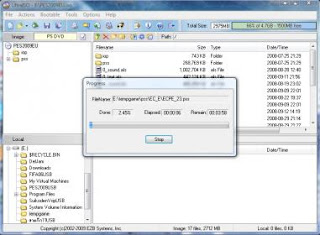
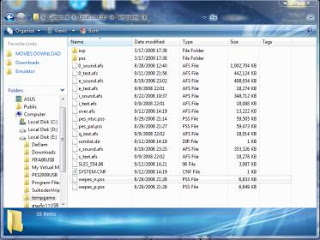
2.Extract all files in PS2LOAD.rar to your game

3.open file MSYSTEM.CNF to Edit like this

4.Rename file PS2LOAD. I'm renaming to SLES_555.55

5. Open file SYSTEM.CNF to edit name that you rename (and video mode that you want)


6.rebuild image file with ULTRAISO



after this step convert ISO file and tranfer file to your USB/Hard drive you will see like this


if you did step to step.It will not freeze after press select game.I try to use CD/DVD rom generator 2.00 and iml2DVD,but It freeze after press select game.So I try to use UltraISO and its work.
All the best and happy gaming...
Source & Download : http://forums.sksapps.com/tutorials/8923-tutorial-ps2load-making-game-boot-usbadvance.html
Need Tools :
PS2LOAD (See below for download)
UltraISO (All version that can made PS2 image)
This Tutorial I will use PES2009
Step by Step
1.Patch your ISO file using USBUtil / DNAS Swap if needed and open image file with UltraISO and extract any where you want
If you don't know what you USBUtil / DNAS Swap and how to use it, please read my other post "PS2 : What is USBUtil ? How to use USBUtil ? (by ISEKO)" for more information.


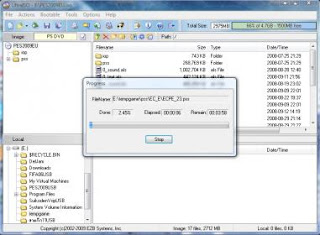
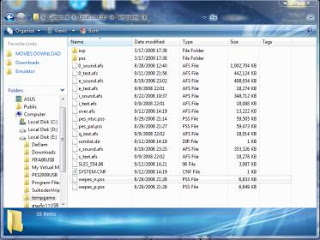
2.Extract all files in PS2LOAD.rar to your game
3.open file MSYSTEM.CNF to Edit like this
Quote:
| \PES2009\cdrom0:\SLES_554.06;1 |
4.Rename file PS2LOAD. I'm renaming to SLES_555.55
5. Open file SYSTEM.CNF to edit name that you rename (and video mode that you want)
6.rebuild image file with ULTRAISO
after this step convert ISO file and tranfer file to your USB/Hard drive you will see like this
if you did step to step.It will not freeze after press select game.I try to use CD/DVD rom generator 2.00 and iml2DVD,but It freeze after press select game.So I try to use UltraISO and its work.
All the best and happy gaming...
Source & Download : http://forums.sksapps.com/tutorials/8923-tutorial-ps2load-making-game-boot-usbadvance.html
Subscribe to:
Posts (Atom)


























